Cengage Unlimited is a subscription service that allows students to access e-book versions of their textbooks on their computer and via the Cengage Read Mobile app. Cengage Unlimited also allows for textbook rental for most courses offered at Center for Advanced Legal Studies. The first eight (8) rentals are automatically included. Please open a trouble ticket at support.paralegal.edu if you require additional rentals.
Cengage MindTap is a learning management system that provides access to course materials, interactive textbooks, and other learning resources. CALS uses Canvas primarily for most course activities such as submitting assignments, taking quizzes, and participating in discussion questions. MindTap provides access to advanced e-books and select study tools.
Update 9/21/2020: To access your textbook you will need to register for Cengage Unlimited through Canvas to establish your account. Students who started classes on or after September 2020 will enroll directly through their courses in Canvas and will not require an access code. Students who enrolled prior to September 2020 will have received an access code and will continue to use the same username and password.
To access your textbook and other resources provided through Cengage Unlimited, the general process is to follow any link under Week 1 that leads to MindTap activities such as reading a chapter of the textbook. The first time you click a link to MindTap from a course in Canvas you will be prompted to create a Cengage Unlimited account OR login to your existing account. If this is your first course, you will need to create an account. If you already have a Cengage account, be sure to log in with the same email address and password you have used for previous courses. Please use your personal email address, not your @paralegal.edu email address, to register your Cengage Unlimited account. This way you can maintain access to Cengage Unlimited regardless of your enrollment status at CALS.
After clicking a link in Canvas you will see the following. You only need to create a Cengage Unlimited account once. Afterward please click ‘Sign In’ to sign in to your account.
Creating a Cengage Unlimited account after clicking a link in Canvas:
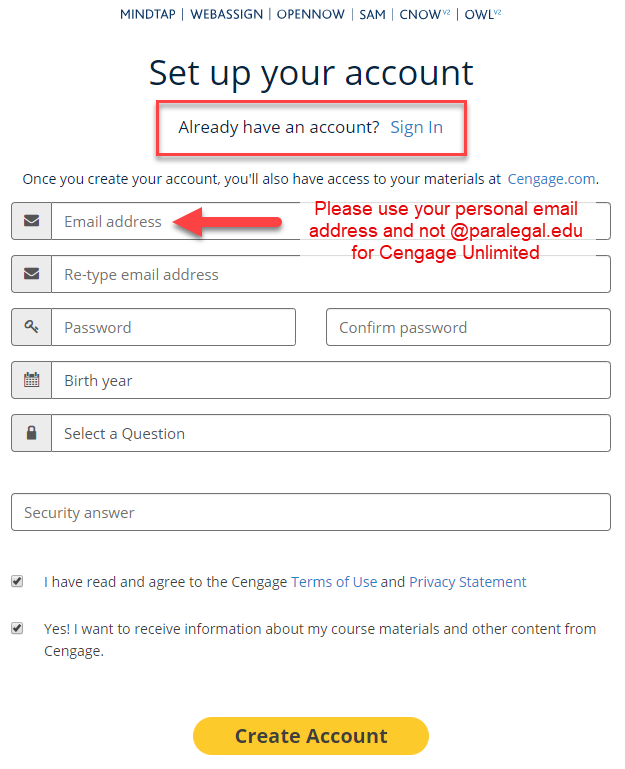
Or sign in to your existing Cengage Unlimited account after clicking a link in Canvas:
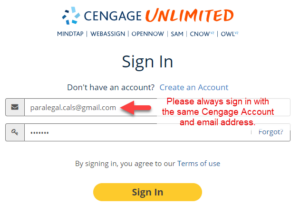
Cengage MindTap will allow you to access an enhanced version of your textbook and also provides additional study aids and practice tests, but there are generally no required activities in MindTap. All quizzes, discussions, and required assignments are available in Canvas.
After accessing your textbook first through Canvas it will appear on your Cengage Unlimited Dashboard. If you are still unable to access the e-book, you can add it manually. See below.
Cengage Mobile App: You can also access your textbook on the go with the Cengage Mobile App for iOS and Android, and take advantage of the eReader.
So long, study limitations; eReader requires no internet connection. With the Cengage Mobile App, you can access your full course ebook on your smartphone or tablet to complete reading assignments online or off—anytime, anyplace. With the eReader you can:
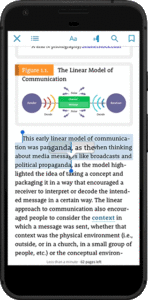
Troubleshooting and Help:
Most issues arise when students create multiple Cengage Unlimited accounts with different email addresses. Please always be sure to use the same email account for all courses using Cengage Unlimited. Please never purchase access on your own. Access is provided with your enrollment directly through Canvas.
Issues also arise when students register or log in directly at Cengage.com instead of through Canvas. When a user logs in directly with Cengage they will be prompted for a course key that is not available. The solution is to log out of Cengage.com and access content through Canvas. When a user clicks on a link in Canvas the course information is relayed to Cengage and a course key is not required. This will link your Canvas course with your Cengage account and your e-book will then be available on Cengage.com and through the Cengage Mobile app.
Adding an e-book or resource manually:
Once a course has concluded, the e-book associated with the course will likely be removed from the student’s Cengage Unlimited dashboard. Students can add this e-book back by browsing the Cengage Unlimited catalog as depicted below:
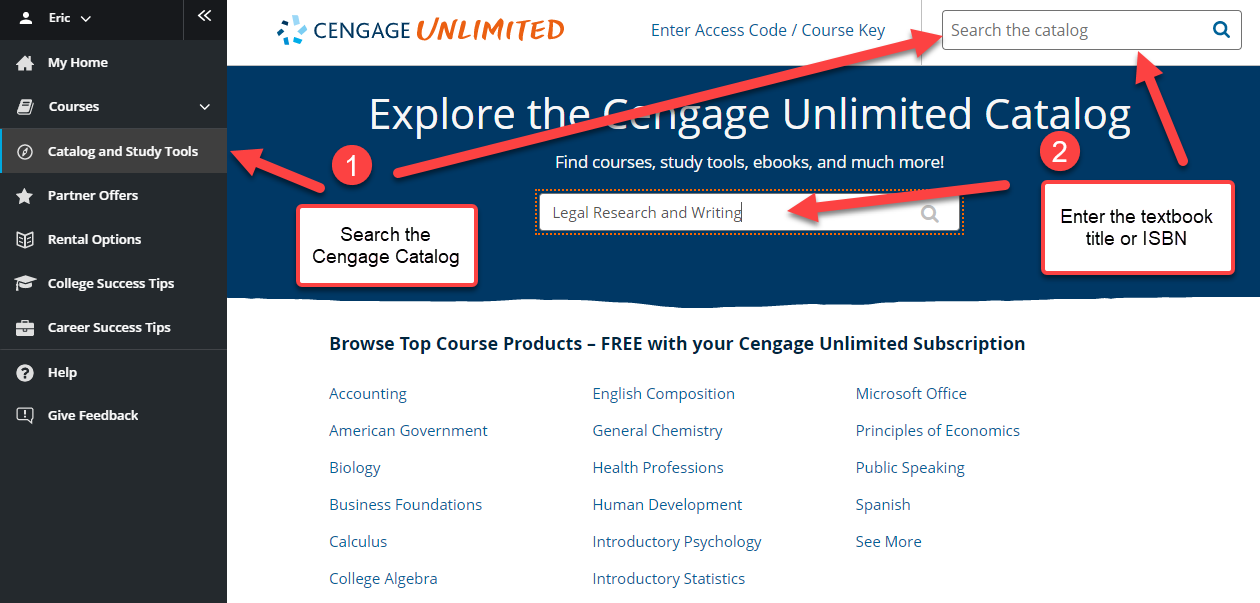
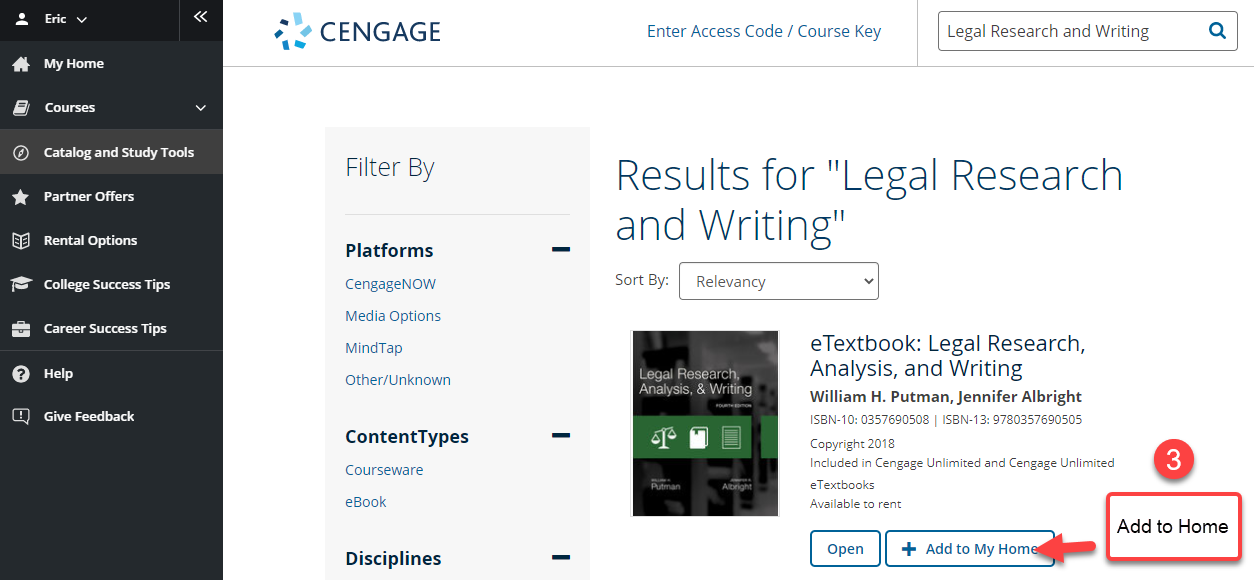
Technical Support:
CALS Trouble Ticket System: If you still have questions about how to access your textbook through Canvas and Cengage Unlimited after reviewing the above, open a trouble ticket at support.paralegal.edu
Cengage Technical Support: CALS staff can only provide guidance on how to register and log into your account. They are not able to assist or troubleshoot issues related directly to Cengage Unlimited or MindTap. If you have previously been able to access your textbook but are receiving an error message or another indication of a system issue please contact Cengage technical support directly at cengage.force.com/s/contact-us