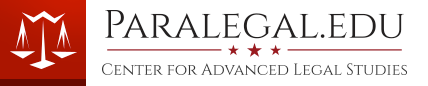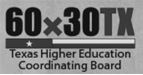ProDoc Error 161
There is a know issue with the current version of ProDoc (Spring 2017) that affects many users. This issue is affecting all ProDoc users, not just students at Center for Advanced Legal Studies.
After working with ProDoc Technical support, testing their recommended solution, and through much trial and error we believe there is a procedure that will correct the Error 161 issue in most instances. The procedure is outlined below, and we have created a video demonstrating the corrective steps in detail. The video is also located at the bottom of this page.
- Optional step to backup existing ProDoc data:
Copy all .btr files in C:\ProDoc, but not any subfolders, along with sysset.tps to a folder outside of C:\prodoc - Uninstall ProDoc and SOS from the control panel. Uninstall Pervasive from the control panel as well.
- Remove the following registry entries using Regedit (especially if Pervasive was version 10.12)
This is demonstrated in the video that follows-
Under HKEY_CURRENTUSER -> SOFTWARE, delete the folders Automated Legal Systems and ProDoc.
-
- Download the Summer 2017 Release: ftp://trextcust:$oftwar3@ftp.thomsonreuters.com/PD-TX-581C.exe
- !! Install ProDoc with administrator rights (right click the download; choose Run as administrator)
- Enter installation and registration codes when prompted
- Installation KeyCode: D8D9-WFKQ-8Q27-XB9K-N8HS
- Registration Code: WB0T3Q5P7BKQFNHLZLP2ALQ4
- You will need to restart your computer a few times during installation
- If asked, choose the license key with L3YJ and 1 seat (or the most recent version)
- Post installation, confirm the ProDoc will launch normally, close ProDoc
- Copy over backup files
- Open ProDoc and ensure the list of Clients is there
When installation is complete, you will be prompted to enter default lawfirm information. We recommend using Center for Advanced Legal Studies and its related information which can be found at http://www.paralegal.edu/contact
If you run into difficulties, please open a trouble ticket at http://support.paralegal.edu
Office 2016 notes:
- If ProDoc doesn't automatically detect Word 2016 on your computer, you can browse to it at
"C:\Program Files (x86)\Microsoft Office\root\Office16\WINWORD.EXE" - After ProDoc completes the assembly process, it normally tries to launch your wordprocessor and load the assembled document automatically. This does not happen automatically in Word 2016. You will need to open the file manually by browsing to C:\CLIENTS on your computer. You can change this behavior with the steps included in the following video.
- For more information please see this video on YouTube: https://youtu.be/KD3If3Sqbw0
Video Demonstration
Additional Resources
Want to know more about our paralegal programs, delivery options, and student services?