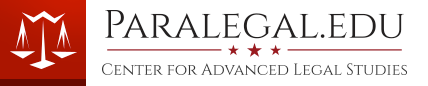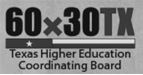To insure that your computer is ready for Wimba Classroom, first make sure you have the latest version of Java installed for your computer. You can download this for free from www.java.com
Occasionally the Java installation may leave previous versions installed. You can confirm this has not happened by accessing Programs and Features under your Control Panel in Windows. If you see multiple versions of Java, uninstall all but the latest version.
Next, make sure you have connected your headset (if you have one) and run this Setup Wizard
This wizard will test your computer system to insure it is ready for Wimba Classroom. Please note that if you have multiple pop-up blockers enabled you will need to allow pop-ups for each of them. This is usually the case if you have 3rd party toolbars installed such as Google, Yahoo or MSN. They can usually be located in the toolbar area of your Internet browser.
Before entering Wimba Classroom, please make sure that no other programs are active that could interfere with Wimba's ability to control your webcam, i.e. Skype, etc.
Also, because Wimba relies on your Internet connection, it is recommended that you run the following tests from your computer to insure that your connection is performing adequately.
To test your Internet speed: http://speedtest.net
To test your Internet quality: http://pingtest.net
If you receive errors when trying to connect to Wimba Classroom or run the setup wizard, please see Wimba Classroom Technical Issues FAQ